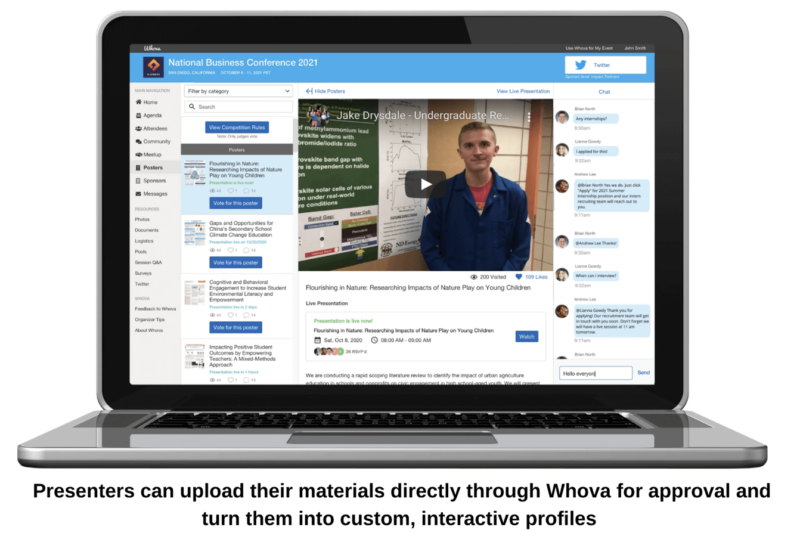
The 2021 Connecticut Compounding Conference poster session is an excellent opportunity for the New England pharmacy community to learn about your research.
Our virtual meeting platform will allow you to post your abstract, poster, and a three-minute pre-recorded video in advance of the conference and discuss your poster virtually during the live poster sessions on April 13 and 14.
What do I need to do before the conference?
You will receive an email from Connecticut Pharmacists Association with a link to build your virtual poster exhibit in Whova, our virtual event platform, which must be completed by April 10, 2021.
Your exhibit will be made available to conference attendees leading up to – and throughout – the conference.
Each virtual poster exhibit must include the following five components:
- Poster highlights;
- A videoconference link for the live poster session;
- A three-minute pre-recorded video summarizing your poster;
- A PDF of your abstract (using the provided template); and
- A PDF of your poster (using the provided template).
Additional instructions for each component are detailed below. Note that you may revisit your virtual poster exhibit at any time to make updates prior to the April 10 deadline.
1. Poster highlights
Using the ‘Description/Abstract’ section of your virtual poster exhibit, provide a few highlights about your research. Highlights are three to five bullet points that help the reader to efficiently grasp the nature and scope of your research. Keep each bullet point brief as it is not expected that you capture the entirety of your research approach and conclusions in these highlights (max. 500 characters). Think of this as an ‘elevator pitch’ of your poster to grab attendees’ attention. Feel free to be creative.
2. A videoconference link for the live poster session
During the virtual poster session on April 13 and 14, you will host a live 20-minute videoconference in your virtual poster exhibit so that interested attendees can drop in to discuss your poster. Throughout the live session, attendees will be able to enter and exit each virtual exhibit, analogous to a poster session at an in-person conference.
In the ‘Live Presentation’ section of your virtual poster exhibit, select ‘Virtual Booth Showcase’ and add a title (e.g., ‘Live poster session’) and a link to a Zoom meeting. Zoom is preferred since it integrates directly into the Whova virtual event platform. If you do not have access to an account, you can create a free account in Zoom, or contact lcapobianco@ctpharmacists.org for assistance.
Sessions will be scheduled for either April 13 or April 14.
When setting up your Zoom meeting, please ensure the following settings:
- Enable a passcode;
- Disable the Waiting Room;
- Select ‘On’ for Host and Participant videos;
- Un-select ‘Mute participants upon entry’;
- In your overall Zoom account settings, select ‘On’ for, ‘Embed passcode in invite link for one-click join’.
If you click on ‘live session’ in your own poster exhibit, you may receive an error message saying, “Joining meeting timeout. Your connection has timed out and you cannot join the meeting. Verify your network connectivity and try again”. This will not appear for attendees visiting your live session! It will only show for you as a reminder that you must start your live session in Zoom.
Since some attendees may have issues with the integrated version of Zoom in Whova, we ask that all presenters also post a link to their live Zoom session in the chat. For e.g., “I’m going live at XX:XX. To join my live session, click “View Livestream” at the top of my poster exhibit. If you experience any issues joining directly in Whova, click the following link: <Enter link here>”.
3. Three-minute pre-recorded video summarizing your poster
The purpose of this three-minute pre-recorded video is for conference attendees to watch an overview of your poster on demand, throughout the conference. Recording a video poster presentation is easy – all you need is a copy of your poster, using the provided template, a webcam and a microphone. A well-lit, quiet location to record your video is a bonus.
The following resources describe how to record directly in PowerPoint [link; 6m44s] or by using Zoom [link; 1m35s]. If you record in PowerPoint, files must be exported and saved with a resolution of HD (720P). Full or Ultra HD must not be used, which will exceed the file size allowance in Whova.
Presenters must:
- Keep their introduction brief by stating their name, position and institution;
- Ensure their video summary is no longer than three minutes;
- Use the provided poster template in their presentation;
- Limit their poster and video presentation to a maximum of five slides; and
- Use their webcam to include an inset video as they present.
A video poster presentation is a fast-paced and fun way to share your research and encourage questions from the audience. Here are some tips as you prepare your video:
- Keep your presentation simple by limiting the number of slides and displaying only key figures, summary graphics or a few bullet points;
- Make sure all images and text are legible;
- Explain your project rationale and research question, what you did/plan to do, and what you found/expect to find;
- Include a ‘hook’ that captures the attention of the audience and leaves them wanting more;
- End your video by encouraging viewers to ask a question in the chat and visit you during your live presentation;
- Practice, practice, practice!; and
- Have fun!
In the ‘Recorded Video’ section of your virtual poster exhibit, add a video name (‘Poster video’), find your recording, and upload it to your virtual poster exhibit.
4. Abstract
Using the abstract template, input the information from your abstract and save it as a PDF. In the ‘Upload Document’ section of your virtual poster exhibit, add a title (‘Abstract’) and upload the PDF.
5. Poster
Using the poster template, develop your virtual poster, following the guidelines provided on slide 1. Once complete, delete slide 1, and convert the PowerPoint to a PDF. In the ‘Upload Document’ section of your virtual poster exhibit, add a title (‘Poster’) and upload the PDF. The poster must only contain a maximum of five slides.
Optional
If applicable, you may add additional presenters to your booth in the ‘Additional Presenters’ section of your virtual poster exhibit, and a link to a website..
